
Are you ready to boost the conversion of your website with a popup as shown on this page? With the use of uMarketingSuite you will have a popup up-and-running within 5 minutes.
No code needed. Everyone can do this!
Ready? Simply follow these X steps;
1 - Create a segment
Login to Umbraco and click on the Marketing tab provided by uMarketingSuite.
Select Personalization and then Segments. The next step is clicking on Add new segment +
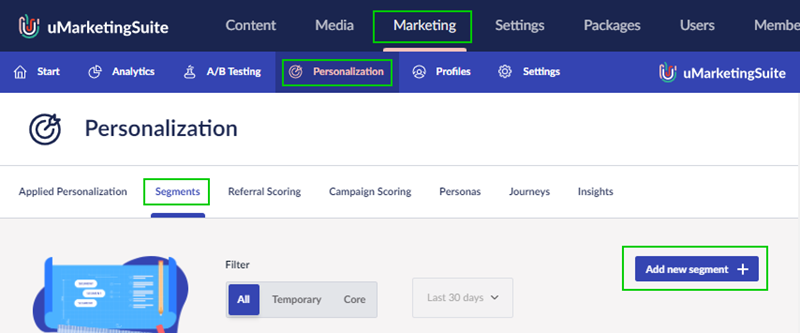
These actions will lead you to this overlay;![]()
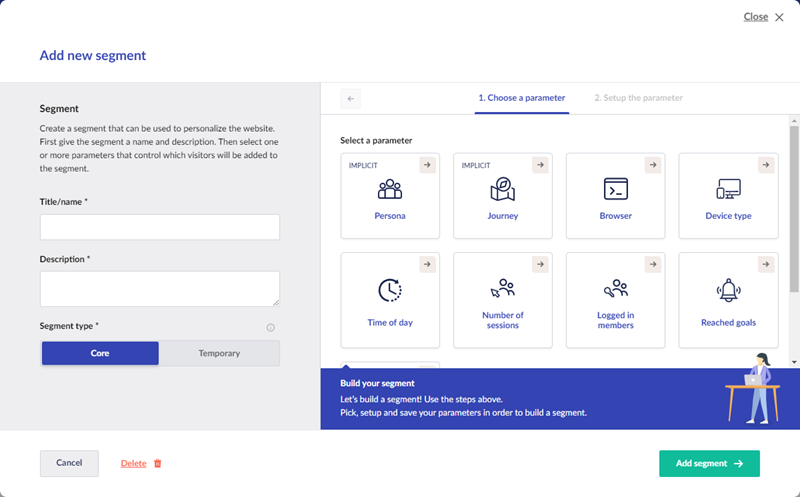
Let's use the following title for setting up our segment;
Popup targeted audience
The description for now could be;
Within this segment we target visitors that have not yet seen our popup
Switch the segment type to;
Temporary
Set the end time to;
December 31, 2022 at 23:59
The next step is where we select the conditions that apply to turn visitors into targeted audience.
Select the Number of sessions parameter. Change Exactly into More than and set the number of sessions to 0 (you actually have to type in the amount '0').
Now click on Save parameter.
Your screen should now look like this;
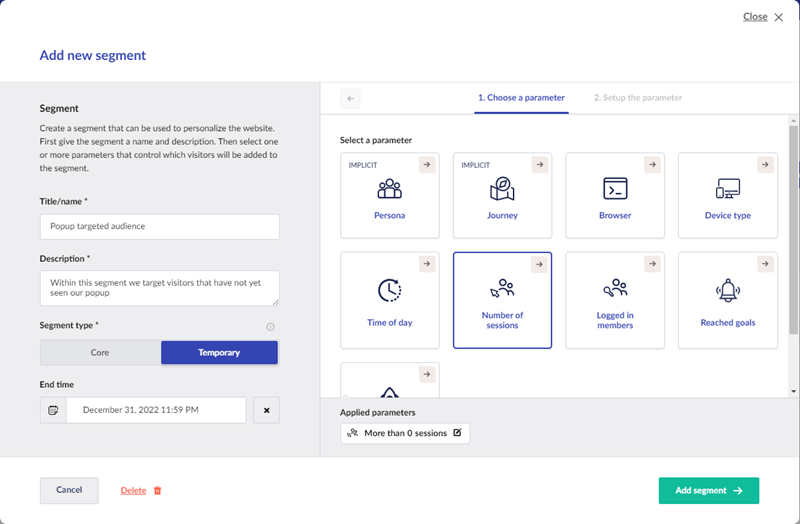
Click Add segment
Right now we have created a segment that states that we like to target all visitors that have had more than 0 sessions. This will apply to all users. Later on you may drill down your audience by adding additional parameters.
2 - Apply personalization
Now that we have setup a segment it is time to target our segment audience with a beautiful popup.
First click on Applied Personalization and then on Apply new personalization +
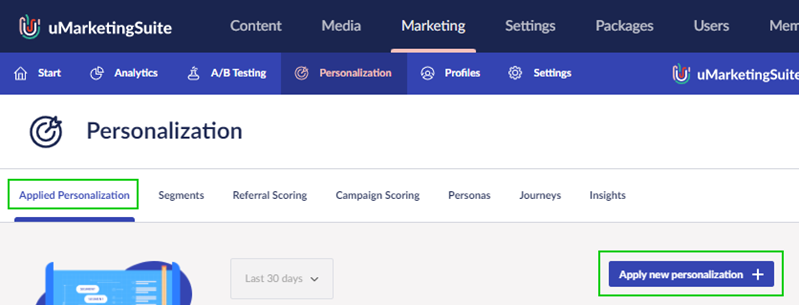
You should now see the following screen;
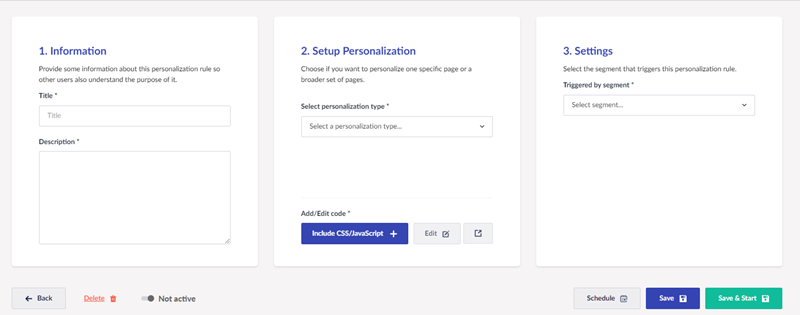
Let's provide some info on our personalization rule. Please copy and paste the following;
Title
A popup to inform visitors
Description
This popup will certainly grab the attention of our visitors and it will inform them on our great offer!
Now we will tell uMarketingSuite where to apply our personalization.
Click on Select a personalization type... and select Multiple Pages.
Here we have the possibility to pick pages where we want this popup to appear.
Click on Add and use the Umbraco page picker to pick one or more pages. Click on Submit when you are done selecting pages.
Let's select the segment we just made.
Click on Select segment and pick Popup targeted audience.
Setting up the popup
The last thing we have to do is to setup our popup. On our documentation website we have published a popup template. Click here to open the 'Generic popup overlay template' page. We will copy some HTML and JavaScript from this page in a moment. Now please go back to where we left off within uMarketingSuite.
Click on the button Include CSS/JavaScript +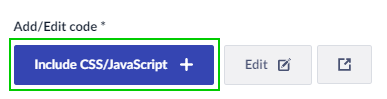
You should now see the following screen;
![]()
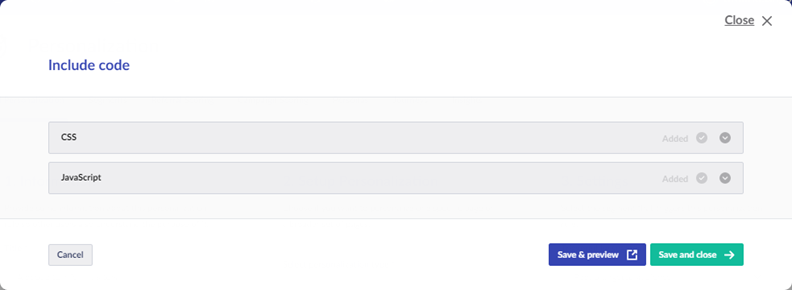
Copy and paste the CSS and JavaScript from the uMarketingSuite documentation website into these fields.
Later on you can go back to this section where you can change the content and link of the popup.
Click on Save and close -> when you're done.
Your screen should now look like this;
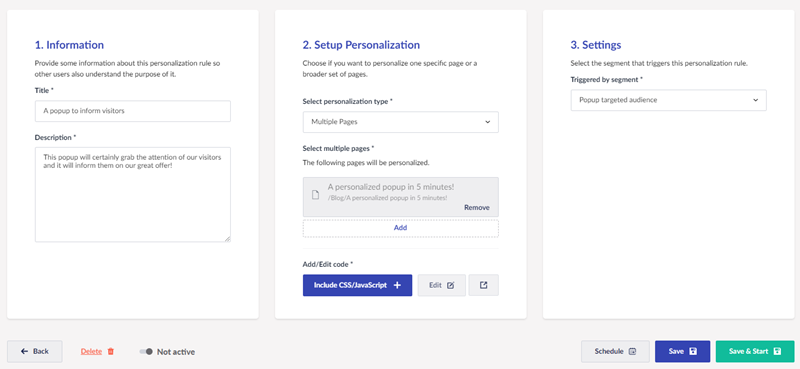
Now click on Save & Start and you're all set!
Go to your website and visit the page(s) that you selected to be personalized. The popup should appear.
In case the popup doesn't appear or not within the first visit you might want to check the flush rate setting within the /config/uMarketingSuite/uMarketingSuite.config file. It might be set to high which will make uMarketingSuite wait to process the user data. This setting can be checked (only set within the /config/uMarketingSuite/uMarketingSuite.config file) at Marketing - Settings - Configuration => Flush interval (in seconds). This number should preferably set to 1 second.
3 - Change the content within the popup
By now you would want to change the content of your popup. Go to Umbraco, click on Marketing, then Personalization and Applied Personalization. Click on the edit icon and scroll down to where you included the HTML and JavaScript code and again click on Edit. Here you can change the CSS or Javascript.
That's it. You have your first popup up and running.
Please reach out in case of questions, use cases or any other remarks about popups that could help other marketers at contact@umarketingsuite.com.
